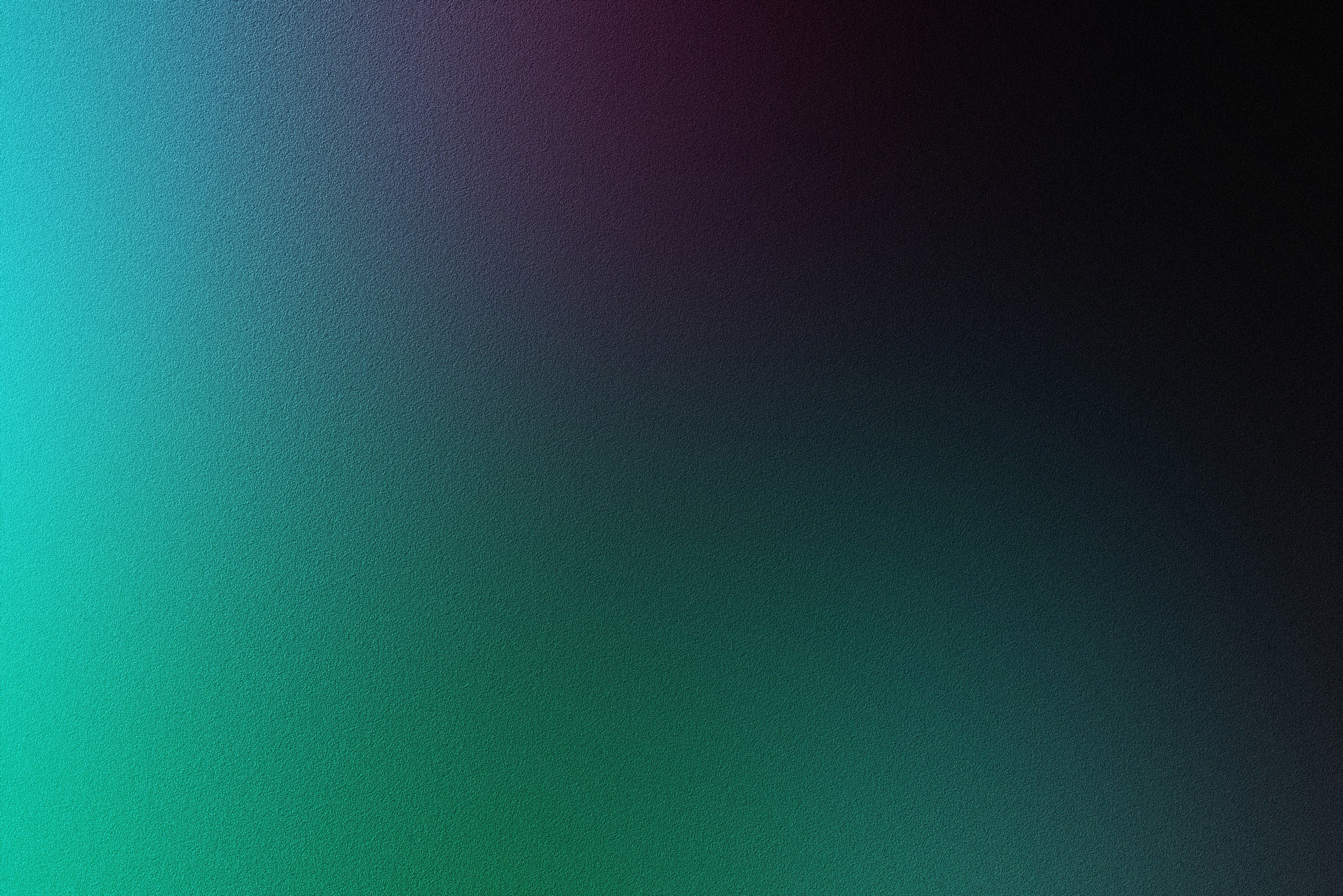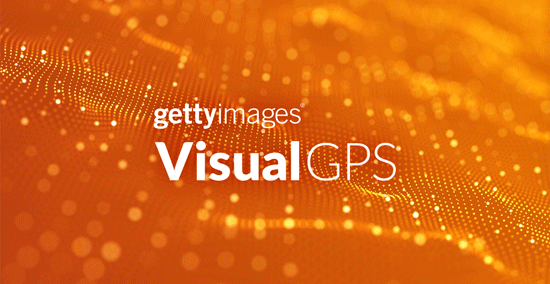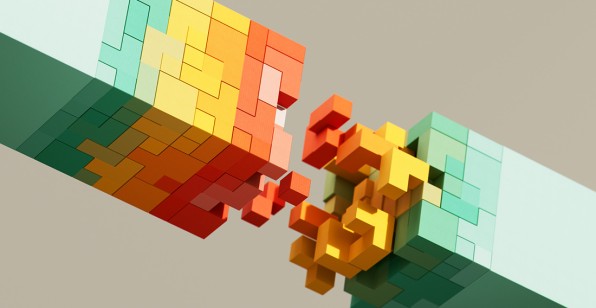Resource Center
Whether you're searching, downloading, or sharing your visual content, we're here to help you take advantage of everything your Premium Access plan has to offer.
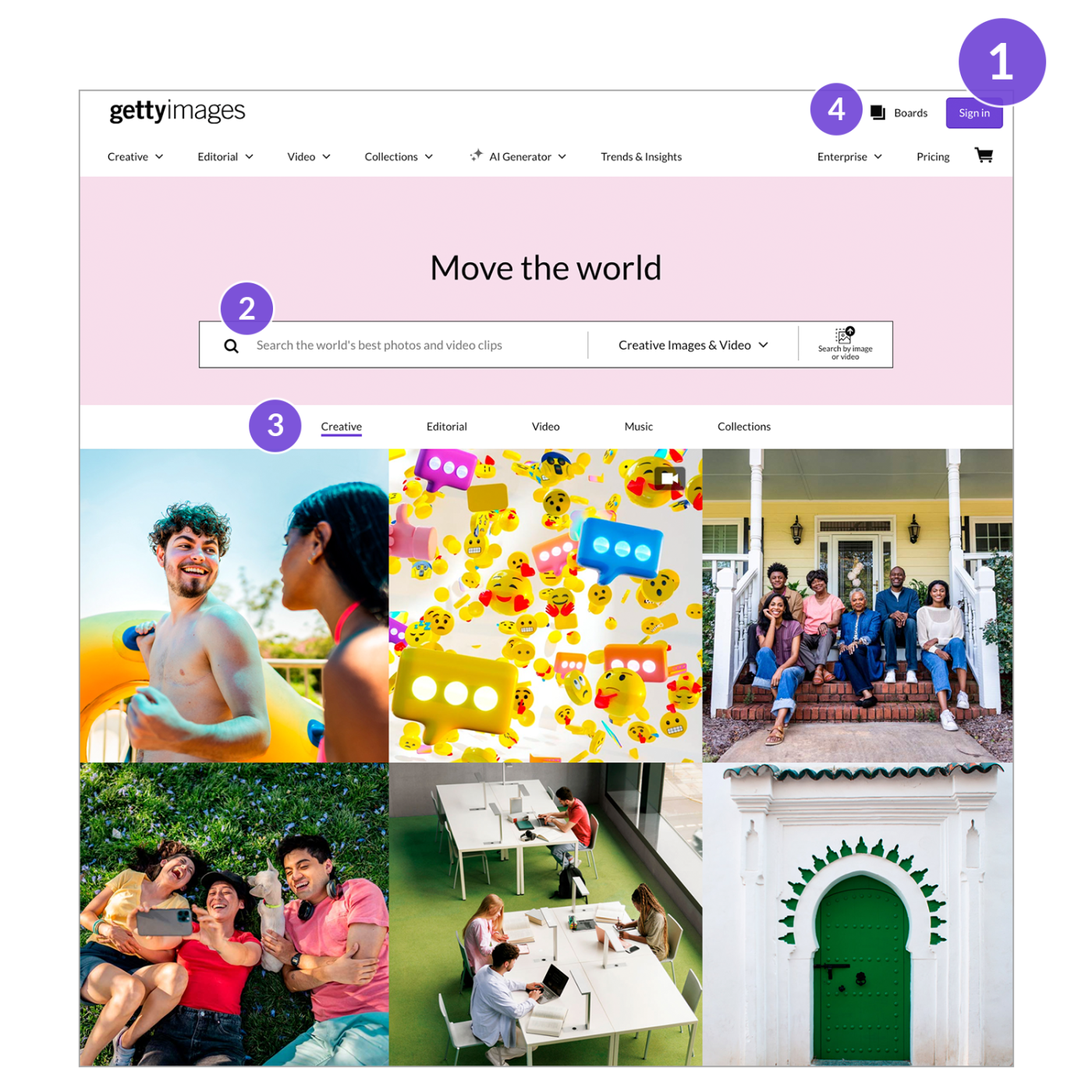
Getting started
-
Sign in
Input your username and password associated with your Premium Access account to log in and manage your account. -
Start a search
Find the perfect image or video with our AI‑powered natural language search capabilities. Whether it's a short phrase or a complete sentence, our engine will return high‑quality, tailored results. -
Explore our content
On the homepage, you can click through Creative, Editorial, Video, Music, and Collections to see the types of content we offer. -
Access Boards
Boards make it easy to save and manage the images and videos you find for your projects. Click on Boards in the top right on any page to access a list of your most recent Boards, as well as a link to see all of your Boards.
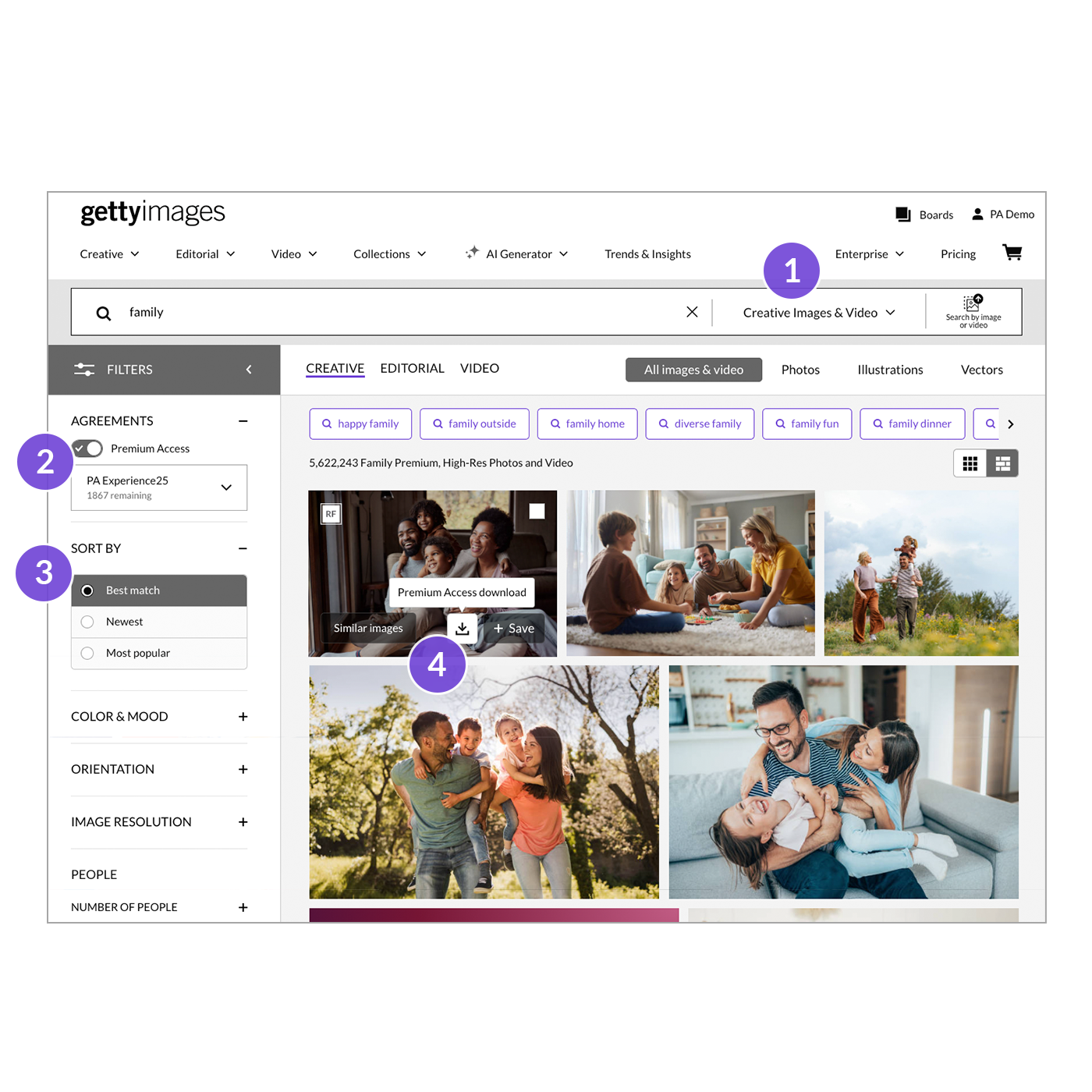
Simplifying your search
-
Choose content type
Search by Image or Video, Editorial or Creative, using the dropdown menu on the search bar. While on a search results page, change your results instantly by switching the content type. -
Toggle on Premium Access
Only see the content available with your plan when toggle is on. Toggle it off to see content outside of your agreement. -
Refine your results with filters
Explore our powerful filter options to narrow your results by orientation, number of people within the photo, color, and more. For more helpful tips and tricks, check out our search guide. -
Download straight from search results
Click the Download icon on your selected image, or click on the image to go to an image page that offers a larger view, as well as images from the same series, and similar content.
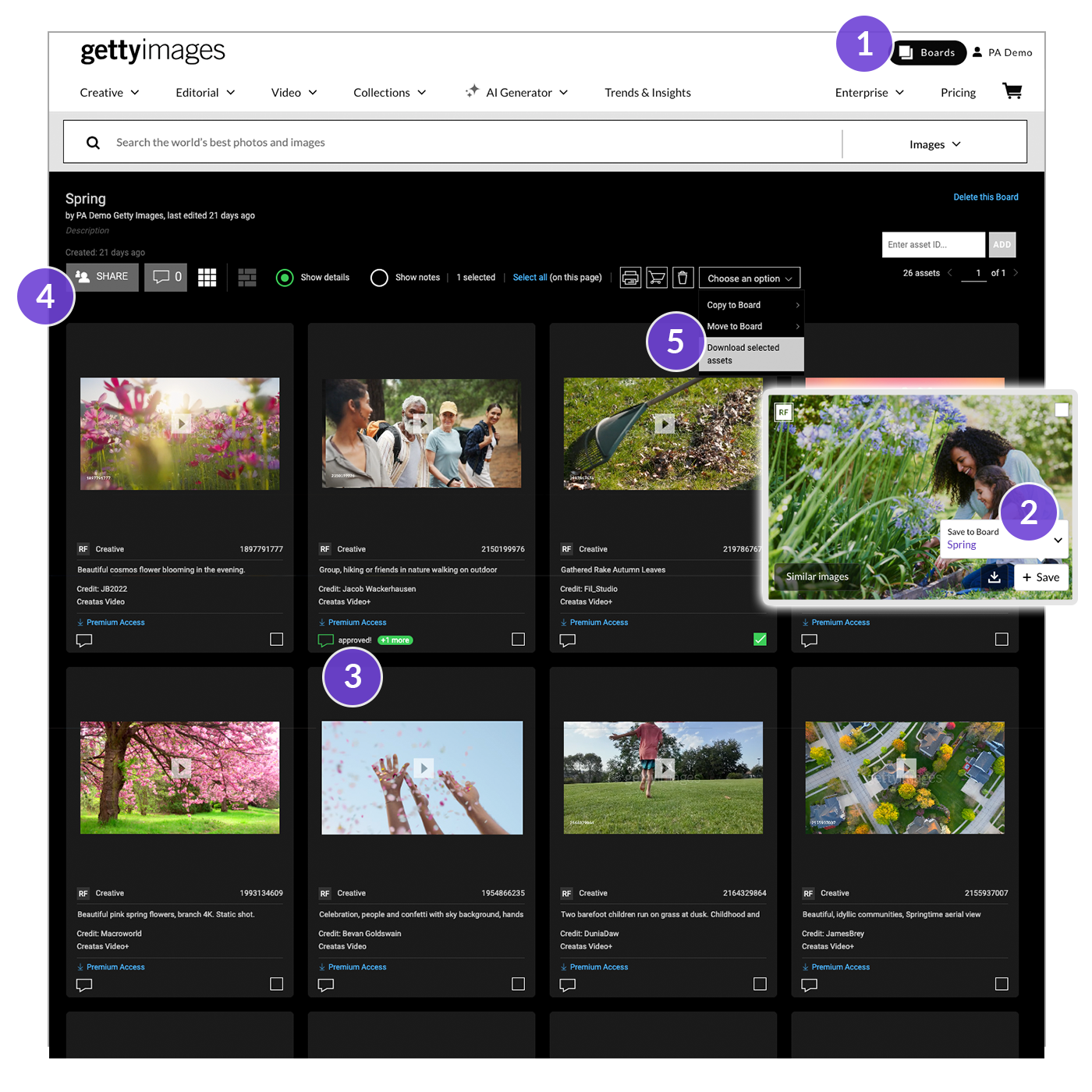
Organizing and sharing content with Boards
-
Create Boards
Click on the Board icon on the top right and select Create Board. Enter its name and description, and that’s it—you can start adding images or videos to newly created Boards immediately. -
Save to Boards
Hover over an image or video and click on the Plus icon to add it to a Board. Click on the dropdown menu to choose which Board to save the image to. -
Add notes
Click on the Notes icon below the image or video to add comments, suggestions, or general notes to an individual asset, or click on the Notes icon on the top left of the Board to write a note addressing all the imagery on a Board. -
Share Boards
Click on the Share button to share your Board. You can either Invite Collaborators, which allows people to access and edit the Board, or you can select Share this Board, which provides a read‑only link for the Board—ideal for external marketing agencies and partners. -
Download from Boards
If you’re downloading more than one asset, select which assets you’d like to download with the checkbox in the bottom right‑hand corner of the asset details, then click Download selected assets.
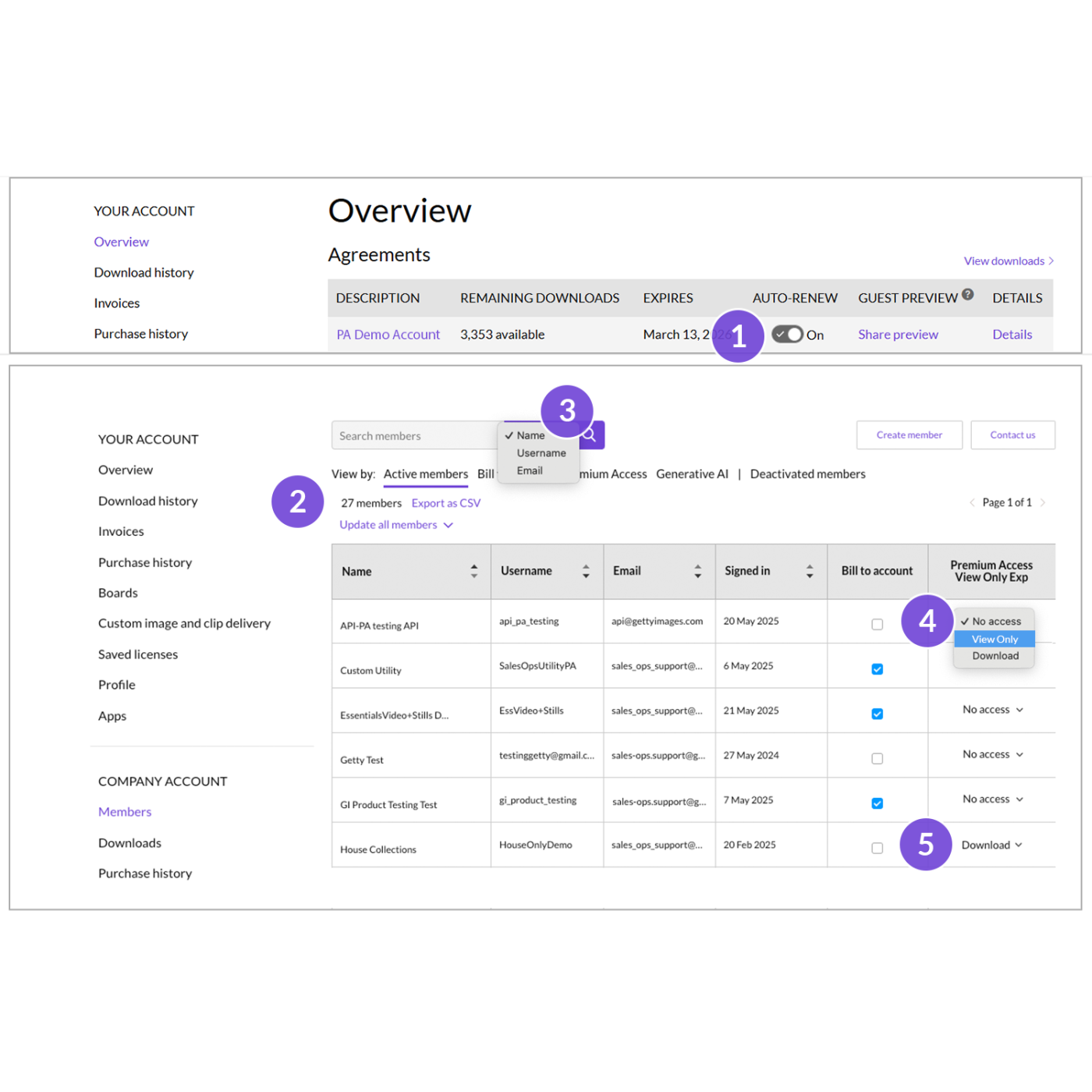
Updating account settings and user access
-
Manage your auto‑renew settings
To continuously keep access to the Premium Access content you love, turn on auto‑renew in the Overview section of your account. -
Manage your users with self‑serve
If you’re a company administrator, use our self‑serve functionality to add, remove, or switch users at your leisure. -
Filter & review members and users
Manage active members and permission levels from the members page of the company account section. Here you can see which users can bill purchases to your credit terms or agreements, find users by name, username, or email, and filter members by agreement type. You can also export this list as a CSV. -
View Only Access
Allow internal users to view content within your agreement and add to Boards with their own login credentials, without the ability to download. -
Download Users Access
Enable users to search and download images and videos under your agreement. As a company administrator, you can enable this for multiple users at a time.
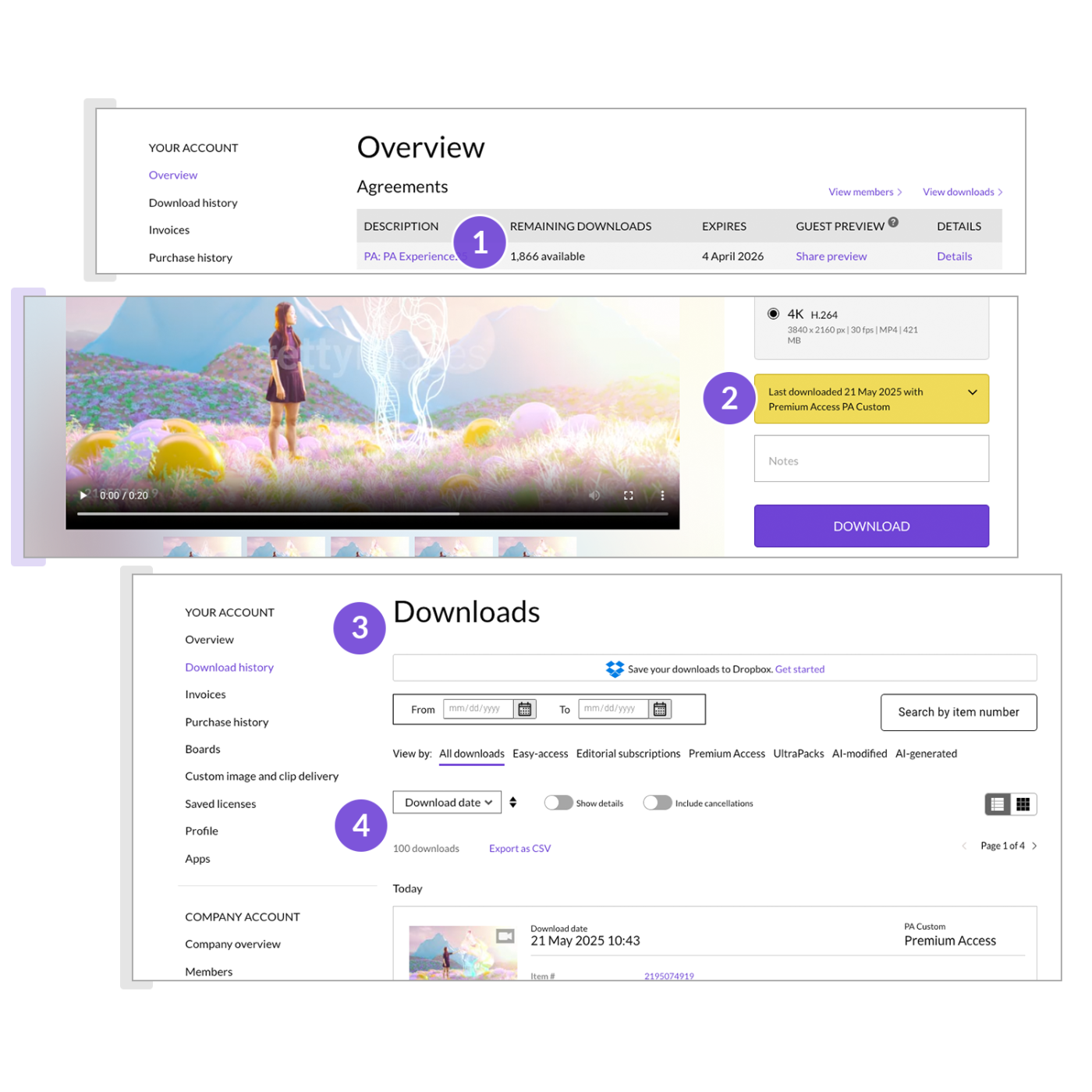
Managing account downloads
-
See your remaining download balance
Go to your Account Overview to see how many downloads you have left. The search results page will also always show how many downloads you have remaining. -
Get notified about previously downloaded assets
You’ll be alerted if you’ve previously downloaded an image or video when viewing it on an image page, search results, or when selecting an image or video on a Board. -
See your download history
View your entire download search history by going to your Account Overview. For more information about tracking download history and tracking previously downloaded assets, check out our FAQs. -
Filter and export your download history
Sort and search through your history by download date, item number, and media type—you can also export your selected download history as a CSV.
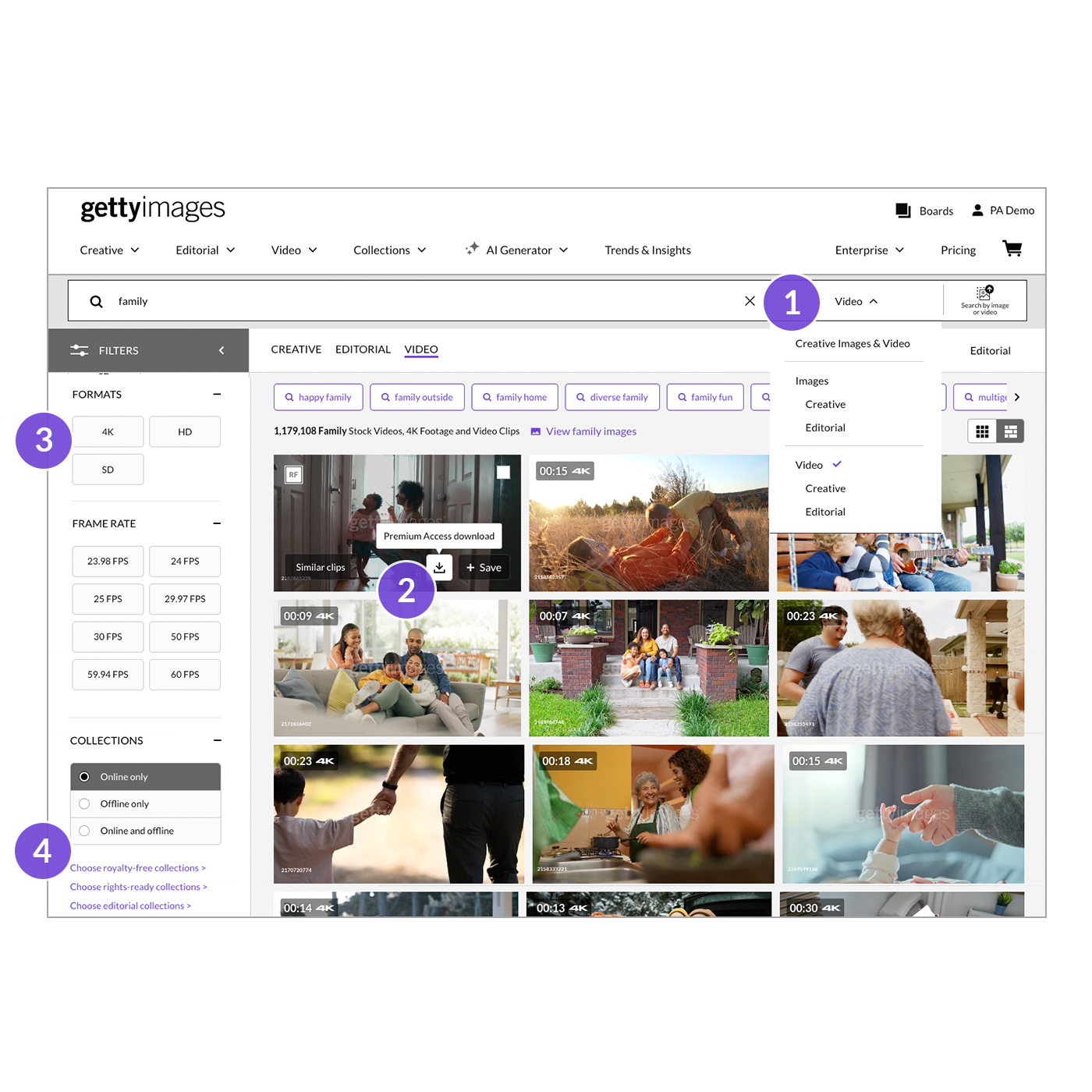
Finding the perfect video
-
Access Creative and Editorial video
From the dropdown menu next to the search bar, select the video option to view Creative and Editorial video results. -
Download straight from search
Click the Download icon on your selected video, or click on the video to go to an asset page that offers a larger view, as well as videos from the same series, and similar content. -
Filter by video resolution
Select between 4K, HD, and SD videos by clicking the respective button to view results for your selection. -
Exclusive video partnerships
Explore our exclusive video partnerships and find the videos you need from specific events, brands, and more with the Collections tab filter.
The Download
Get exclusive insights with The Download—our monthly show created to help you gain deeper knowledge about visual storytelling. Each episode explores timely visual trends and creative strategies, featuring expert voices from around the globe. Plus, explore our quarterly series, Premium Access Live!, featuring episodes created specifically for Premium Access members, along with real‑time Q&A sessions to get your most burning questions answered.
Additional resources
Our global team of strategic Researchers, Product Specialists, and Archivists powers everything we do—uncovering historical context, surfacing relevant visuals, and delivering the insight you need to create with confidence. For more information about our Global Research Services, reach out to your Getty Images representative or contact Sales.
Stay ahead of what’s next with VisualGPS. Our data‑powered insights platform was built by a global team of creative experts. Combining in‑depth research with real‑time trend reporting, VisualGPS helps you make smarter visual choices and craft content that truly connects.
Streamline your creative process with flexible API capabilities and plugins designed to fit your workflow. From WordPress to Dropbox, our integrations make it easy to access and manage Getty Images content where you work. Developers can explore integration options and get started quickly.
Frequently asked questions
Explore common topics and subjects our users ask us about.
How do I update my username?
Your username is linked to the email associated to your account. However, you can change your display name (first name) by clicking on the Details tab within the Profile tab in your Account Overview. Please reach out to your Getty Images representative for additional assistance updating email addresses and any other details associated with billing and user access.
How do I manage my invoices?
Go to Your Account and select Invoices, which will show your invoices that are open or paid. You can also pay invoices if you’re a terms customer by selecting Pay Invoice. The invoice will be charged to the credit card that is associated with your login. If you do not see the Pay Invoice button, your credit card may not be on file—any signed‑in user can add a credit card to their account at any time (or change saved cards on file).
To get to this page, click through to Account, and then the Profile menu.
The direct link is here.
To get to this page, click through to Account, and then the Profile menu.
The direct link is here.
How do I manage usage and track content used for projects?
Make sure each user has a separate username that is associated with your agreements, which will allow you to track downloads by user.
Project codes: When your Premium Access agreement is set up, you'll have the option to add project codes. These can be cost centers, departments, or other IDs and can be set as optional or required for all downloads. If you do enable this optional feature, project code selection will be required for all users within the agreement. Contact your company administrator to set up this feature.
Notes: When your Premium Access agreement is set up, you have an option to add a notes field where you can add comments about projects, usage, or whatever you want. This can be optional or required for all downloads. Contact your company administrator to set up this feature.
Download report: To download a report of all downloads including project codes, notes, and additional downloaded content, login to your agreement, go to Your Account and select Download. Click the Export to CSV link to use this in Excel or other spreadsheet software to track usage by project, user, and content. Or, narrow your report to a single user if desired.
Available downloads: You can track your agreement details and available downloads by logging in to your agreement and going to Overview.
Prior downloads: If you’ve downloaded images or videos in the past, you’ll now receive a notification if you try to download the same asset again.
Project codes: When your Premium Access agreement is set up, you'll have the option to add project codes. These can be cost centers, departments, or other IDs and can be set as optional or required for all downloads. If you do enable this optional feature, project code selection will be required for all users within the agreement. Contact your company administrator to set up this feature.
Notes: When your Premium Access agreement is set up, you have an option to add a notes field where you can add comments about projects, usage, or whatever you want. This can be optional or required for all downloads. Contact your company administrator to set up this feature.
Download report: To download a report of all downloads including project codes, notes, and additional downloaded content, login to your agreement, go to Your Account and select Download. Click the Export to CSV link to use this in Excel or other spreadsheet software to track usage by project, user, and content. Or, narrow your report to a single user if desired.
Available downloads: You can track your agreement details and available downloads by logging in to your agreement and going to Overview.
Prior downloads: If you’ve downloaded images or videos in the past, you’ll now receive a notification if you try to download the same asset again.
Who can I reach out to if I need help?
You can chat with us directly on the site via the Chat with Us box located in the bottom right corner of your screen. If you need more advanced support please contact our customer support team or reach out to your Getty Images representative.
What do I do if my needs change?
Contact us if you need images or videos that are not included under your current agreement, require different usage rights, want additional collections, or if you need more downloads added. You can also upgrade your existing agreement, purchase more images or videos outside of your agreement with an UltraPack, or work with your sales rep to find a custom solution that fits your needs.
How do I share my Boards with my team?
To share a Board, click the Share button at the top of your Board. You’ll receive two unique links: one lets collaborators view, add images, and edit the Board, which is ideal for working closely with teammates. The other is a read‑only link, better suited for external partners or agencies who just need to review and leave feedback using notes. Boards are a flexible way to collaborate both inside and outside your organization, giving you control over how and with whom you share your visual selections.
How can I organize the imagery I find?
You can organize the imagery you find with Boards. To create a Board or view all your Boards, select Boards from the top navigation menu, then click View all Boards. To learn more about Boards, visit our Search Guide.
How do I check how many downloads are left to use? How do I check how many assets each user has downloaded?
You can check your download history and remaining downloads in your Account tab. Your remaining downloads are located under the Agreements section in your Account Overview. If you have administrator access, you can view user download history via the Download History tab.
How do I download from multiple subscriptions on my account?
If you have multiple subscriptions, you can select which to search and download against via dropdown menus. To filter your search, select which agreement you want to search against in the filter sidebar under the Premium Access agreement toggle. To download, select the agreement you want to download against from the Select Agreement drop‑down menu.
If you download an image more than once, does it count toward the download cap number twice?
No, you can download again the content you (or other users on your account) have previously downloaded. Re‑downloading an asset will not affect the downloads count. You can find previously downloaded content in your Getty Images account Download History page.
If someone on my team downloads an asset, is there I way that I can find out which assets have been previously licensed?
Yes, you can track download history across your team, which will indicate who has downloaded the assets. Individual login email addresses should be used to identify the downloader of assets.
What AI features do I have access to use with my PA+AI bundle?
You have full access to our suite of AI tools, allowing you unlimited generations to create AI images, modify visuals from our creative library, generate images using a reference photo, or upload your own product photo to build a custom scene around it.
To see a list of features that we have rolled out since launching the product, visit our New Features page.
To see a list of features that we have rolled out since launching the product, visit our New Features page.
How do I get AI Generator access with my Premium Access agreement?
If you’re logged in with your username associated with the Premium Access agreement that has AI, you’ll see the AI Generator in the top navigation.
How can I add AI to my Premium Access agreement?
You’ll need to reach out to your sales representative to get AI added to your Premium Access agreement today.
Do I need to give licensed AI content a credit?
It depends. You do not need to include a photo credit for commercial use, but if you are using content for editorial purposes, you must include a credit adjacent to the content or in production credits. For more information on how to properly credit images used editorially please review your license agreement.
When do I need to check if my standard license won’t cover me?
Always check with your legal team or business affairs representative for legal advice and the rights you have. Think about how you intend to use the content. For example, if you plan to use content flagged as intended for editorial use only for a non‑editorial use, check with your legal team.
Does a footage license include the audio?
No. Audio is not included in the copyright rights we grant for video. This includes people talking, including speeches, and music that may be heard in the background.
Can you clear videos or images that are not from Getty Images?
Yes, we can help clear 3rd party content. For more information about our services, visit the Rights & Clearance page or reach out to your sales representative to connect with our team.
How can you easily filter your search?
You can filter your search using the panel on the left of the search page. For example, you can use the filter to look for specific camera techniques or photo compositions, like one person, two people, or a group. To search for videos, select Video in the right‑hand corner of the search bar. You cannot search for videos and images at the same time. Reading the keywords of images you like will give you new search terms to try, and also help improve your keyword vocabulary.
How can you further refine your results?
You can use words like "not" to eliminate a certain search term—for example entering "dogs not cats" would show dogs, but no cats in the results. You can also use "or" as in "dogs or cats," which would include images with only dogs, cats and dogs, and only cats together. If you use "and" it will show images with both dogs and cats only.
How can you find similar imagery?
When you discover an image or video you like, you can find similar images or videos below the one you’re viewing—these can be images from the same shoots, or from the same photographer or videographer. However, they can also just be images that look visually similar—click through the View all button to explore more images.
How can you find more relevant imagery?
Use the Zoom In and Zoom Out technique to discover a wider range of images that are relevant to you. Start by entering more detailed keywords like “woman, trail running, forest, rainy day” to narrow your search and then switch to more general keywords like “running, outdoors, nature” to improve the variety of your results.
How do I make sure I’m only seeing images and videos included in my Premium Access agreement?
For most users, your Premium Access agreement is automatically applied to your search results when you’re logged in. To ensure you’re only seeing content available under your plan, make sure the Premium Access filter is turned on. You can find this toggle in the left‑hand filter panel during your search.
When this filter is enabled, eligible content will display a Premium Access Download button. If you see options to add an image to your cart and pay, double‑check that the filter is still on—those items may not be included in your agreement.
When this filter is enabled, eligible content will display a Premium Access Download button. If you see options to add an image to your cart and pay, double‑check that the filter is still on—those items may not be included in your agreement.
What types of user access are there?
You have three options for types of users, depending on the type of user you’d like to set up:
Guest Users: These users can search for content within your account and collaborate with Boards, but are not able to download images or videos. Guest users don't need to register on gettyimages.com or have an account. To invite a guest user, go to Your Account, copy the Guest Preview URL and send it to a user. If you want them to use a Board to collect images, create a Board and share it with them using the URL. Guest Preview displays exactly what users of your plan are seeing, without the ability to download.
Download Users: These users can search and download images and videos under the agreement and collaborate using Boards. To enable access for this user, have them register on gettyimages.com, and then contact us by email with their username and ask to have them added to your company account with permission to download on the Premium Access agreement. You can add multiple users at the same time as a company administrator.
View Only Users: These users are collaborators that can search for images and videos within your agreement but can’t download. After they register on gettyimages.com, contact us with their username and ask to have them added to your company account and enabled for View Only Premium Access. You can add multiple users at the same time.
Guest Users: These users can search for content within your account and collaborate with Boards, but are not able to download images or videos. Guest users don't need to register on gettyimages.com or have an account. To invite a guest user, go to Your Account, copy the Guest Preview URL and send it to a user. If you want them to use a Board to collect images, create a Board and share it with them using the URL. Guest Preview displays exactly what users of your plan are seeing, without the ability to download.
Download Users: These users can search and download images and videos under the agreement and collaborate using Boards. To enable access for this user, have them register on gettyimages.com, and then contact us by email with their username and ask to have them added to your company account with permission to download on the Premium Access agreement. You can add multiple users at the same time as a company administrator.
View Only Users: These users are collaborators that can search for images and videos within your agreement but can’t download. After they register on gettyimages.com, contact us with their username and ask to have them added to your company account and enabled for View Only Premium Access. You can add multiple users at the same time.
How do I add or remove users?
To add a user, click View Members, then select Create Member. From there, you can enter their first name, last name, email, and a username (we recommend using their email as the username). You can also set their access level on this screen.
To remove a user, click View Members, hover over the person’s name, click the “…” menu, and select Deactivate.
To remove a user, click View Members, hover over the person’s name, click the “…” menu, and select Deactivate.
What happens if there are other teams in my organization who want to use my agreement (either search only or search and download)?
If other teams need ongoing access to your agreement, contact us to discuss adding additional users or collections to your agreement. Each user should have their own username and password on Getty Images so you can track downloads and usage.
Can affiliates of our company use the images?
Typically, no, just one legal entity per Premium Access agreement. However, reach out to your representative and ask about customizing your Premium Access agreement to accommodate affiliate usage.
Can I upload these images to our company DAM so colleagues in different locations can access them?
This is dependent on the Premium Access agreement terms. Some Premium Access agreements allow for affiliates sharing and/or DAM integrations and sharing rights, some do not. For more information on affiliate rights and/or DAM integrations and sharing rights check your Premium Access agreement or reach out to your representative.
Can any agency access my Premium Access agreement?
Please reach out to your representative if you need agency access.